look
Share
Now that smartphones have become an everyday item, everyone must have made some mistakes or failed at something while using them. In this series, we will introduce some mistakes sent in by our readers. This time, we will be looking at a mistake involving starting the camera.
I often accidentally launch the camera from the lock screen shortcut. Is there a way to prevent this?
This failure story
I was on a business trip and the battery ran out because I left the camera on!!
The camera is one of the most commonly used features on smartphones. Many models have a shortcut so that you can easily launch it from the lock screen. For example, on an iPhone, you can launch the camera by long-tapping the camera icon in the bottom right of the lock screen, or by swiping left on the lock screen.
Although it is a convenient shortcut, I often accidentally start the camera when I put my smartphone in my pocket, and when I notice, the device has become hot and the battery has been consumed… After looking into it again, it seems that there is no setting to turn off this camera shortcut itself on the iPhone.
However, you can turn off the camera itself in the settings. The function is “Screen Time”. Go to “Settings” → “Screen Time” → “Content & Privacy Restrictions” → “Allowed Apps and Features” and turn off “Camera”. This will disable the camera function, and the camera icon on the lock screen will be grayed out and will not respond when tapped.
In Screen Time, select “Content & Privacy Restrictions” > “Allowed apps and features”
If you enter your passcode here to turn off “Camera,” the camera will be disabled and the camera icon on the lock screen will be grayed out.
However, this is inconvenient because the camera cannot be used all the time. Another effective method is to turn off the setting that wakes the phone when you tap the lock screen. This setting is on by default, so you may wake the phone unintentionally before putting it in your pocket and accidentally start the camera.
Special
-PR-
MousePro T1-D, a 2-in-1 notebook PC for education with Intel N100…
So, go to “Settings” → “Accessibility” → “Touch” → Turn off “Tap or swipe to wake”. Now, the lock screen will not wake up even if you tap it, and you will not be able to tap the camera icon. Swipe to wake will also be turned off, so you can prevent accidental operations from the home screen after unlocking.
Under Accessibility, select “Touch” and turn off “Tap or swipe to wake”
However, if you turn this setting on, you will have to press the side key to wake the phone, which is inconvenient. As a last resort, it is worth considering using a flip case that covers the phone screen. This way, you won’t have to worry about accidentally tapping the screen and activating the camera.
Tell us about a time when you “failed” with your smartphone.
If you have any stories of “failures” while using a smartphone, please tell us about them. Our editorial staff will read them and introduce any that we find interesting in the magazine.
powered by
Create your own feedback survey
Copyright © ITmedia, Inc. All Rights Reserved.
-PR-
MousePro T1-D, a 2-in-1 notebook PC for education with Intel N100…
advertisement
Related article
4 ways to instantly launch your iPhone camera
Unexpected functions you should use with your iPhone camera: Mastering the Settings app
How to take pictures with your iPhone camera turned sideways using something other than the shutter button
If you sleep soundly on “good night” mode, you may ignore an emergency call from work: A common smartphone mistake
A common smartphone mistake: an emergency call was made without my knowledge and the police were called
Related information
Related Links
Which plan to choose? The age of smartphone pricing wars
Just place it at home! How to choose a Wi-Fi service that requires no installation
printing
look
Share
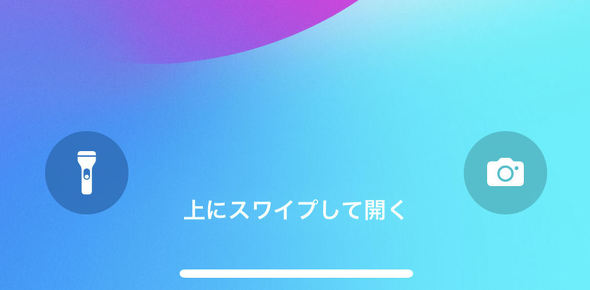


コメント